How to Disable Media Scanning at Boot in Android Phone: Rescan Media Root
How to Disable Media Scanning at Boot in Android Phone: Rescan Media Root
You must have noticed in your Android smartphone, when you boot/start your phone, it run a media scan on every boot and also when a new media file written on phone. The media scanner takes a long time to scan all files in your phone and SD Card. Sometimes it make your phone to non responsible and result a very slow booting. Its best to disable it and able to run on demand.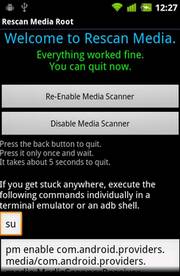 This media scanning is an Android OS system process which run on each and every boot-up and also when any file created on phone for exp, a new photo taken or any other media file. The media scanner service will read metadata from the file and add the file to the media content provider. If we disable this to run on each phone startup then we can save a lot of boot time and make phone to boot faster.
This media scanning is an Android OS system process which run on each and every boot-up and also when any file created on phone for exp, a new photo taken or any other media file. The media scanner service will read metadata from the file and add the file to the media content provider. If we disable this to run on each phone startup then we can save a lot of boot time and make phone to boot faster.
1st Method: The first automatic and safest method is to use a great little app called Rescan Media Root by Aditya Talpade which 100% works on all Android Devices. It can stop this silly media scan to run on boot and also can scan the internal sdcard and external sdcard on demand when needed. The best it, it uses no permissions at all but need rooted phone. This app support all Android 1.6 + smartphones.
RescanMediaRoot2.3.2.apk (34 KB)
2nd Method: If your phone is not rooted then you can use following easy method to skip irrelevant directories on media scan. Your device folders and SD card can be overflowing with album art, icons, and other images or multimedia that you don’t want as part of your gallery. If you’d like to make skip irrelevant directories, such as a folder with personal images/video, all you need to do is create a blank “.nomedia” file in that directory. You can use a file manager application (e.g., File Expert or ES File Manager) to create or copy a blank text file to the folder. You can use any text file but edit it to delete all text and make it blank, then rename the file as “.nomedia” using file manager. That’s all and now onward this folder will not scan while media scan run. Repeat this process to all folder you want to hide from media scanner. Be carefully in this process and best to practice in a new folder with some files to test.
3rd Method: This method can hide the folder and skip the median scanner. Using any file explorer/manager application, locate the directory that you want hidden and add a “.” before its name (“.directoryname”). Just hold down on the directory and select Edit and Rename from its context menu and add this dot before the name of directory. For exp: songs to .songs
This method converts the selected folder into a hidden directory and the folder will not scan during media scanner.
